

Capture screen image from the DAQ970A/DAQ973A Data Acquisition System. You can add and draw labels on the captured image using the tools on the right pane.
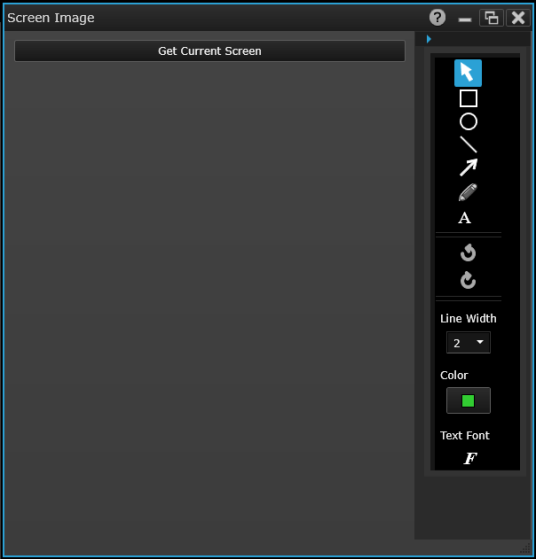
Select the desired gadget window (the selected window is highlighted in blue) to display the Properties pane on the right side of the Graphics Setup tab. The available properties vary according to the type of gadget selected.
Caption - Enter the desired title to appear at the top of the current gadget window. You can specify a caption with up to 30 characters including letters, numbers, and special characters.
Get Current Screen - Capture the current instrument front panel screen.
Copy Image to Clipboard - Export a screen shot of the selected display gadget to the Windows clipboard.
![]() Select previously-added annotation element.
Select previously-added annotation element.
![]() Draw a rectangle with selected line width and color.
Draw a rectangle with selected line width and color.
![]() Draw an ellipse with selected line width and color.
Draw an ellipse with selected line width and color.
![]() Draw a line with selected line width and color.
Draw a line with selected line width and color.
![]() Draw an arrow with selected line width and color.
Draw an arrow with selected line width and color.
![]() Draw a free-form line with selected width and color.
Draw a free-form line with selected width and color.
![]() Draw a text box with selected font and color.
Draw a text box with selected font and color.
![]() Undo button
Undo button
![]() Redo button
Redo button
![]() Set line width for annotation. Thickness ranging from 1 to 10.
Set line width for annotation. Thickness ranging from 1 to 10.
![]() Set color for line and text.
Set color for line and text.
![]() Select font for annotation. Set font style, weight, and size.
Select font for annotation. Set font style, weight, and size.
Right-click anywhere on the Screen Image window to display these options:
Copy All - Export the image to the Windows clipboard.
Select All - Make selection to all the drawn lines and shapes.
Unselect All - Unselect all the selection.
Delete - Remove the selection.
Delete All - Remove all the selection.
Undo - Undo the last action.
Redo - Repeat the last action.